This article will be explaining how to book a resource as an admin, with the Resource Booker feature.
The following steps apply to members of the club with admin access, for example, a coach.
STEP 1: Log into your Klubfunder account and scroll to the bottom of the screen where you will see the highlighted box, 'Resource Booker'

STEP 2: Once you have clicked your chosen resource, you will see this page.
Click 'Select a Resource', and choose the resource you wish to book.
STEP 3: Select the date you wish to book the resource for, by filtering through the months and clicking on the correct date, as shown below.
STEP 4: Then click 'Apply filter'
You will then see this page.
Click 'Add new booking' in the area you wish to book for.

STEP 5: Once you have clicked into the area, you will see this registration screen.
Fill out the information and click create.
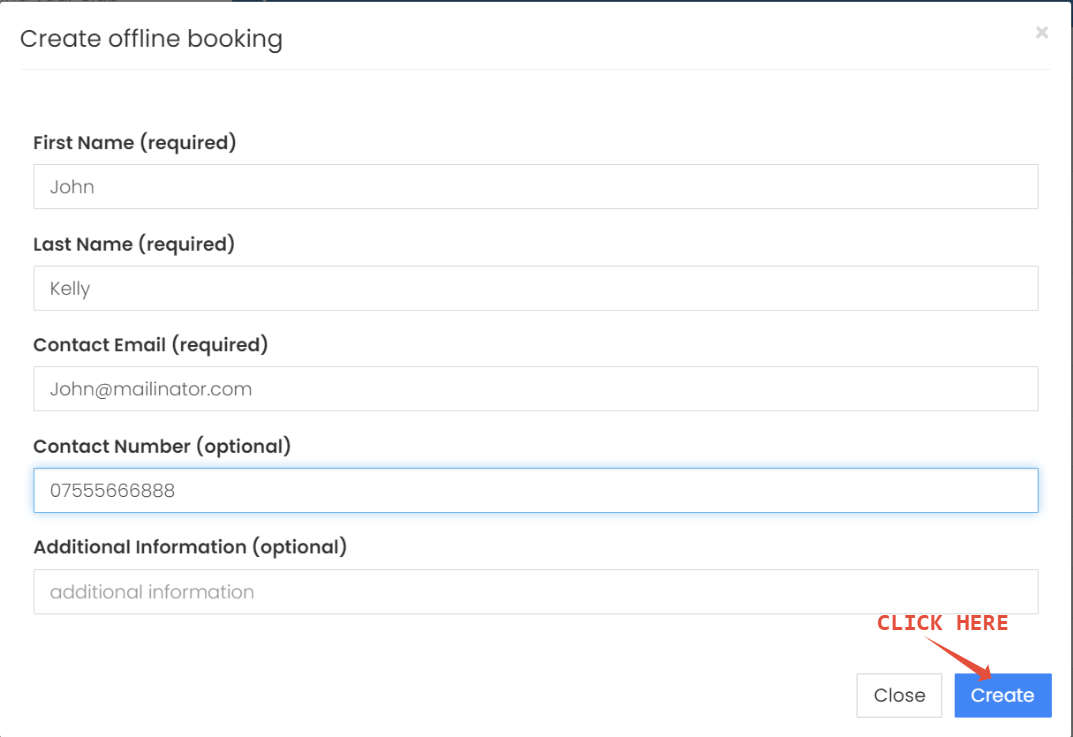
STEP 6: Once you have filled out your information you will see your booking.
STEP 6: Next, confirm until you wish to book the resource for, select the date that meets the needs for your resource booking.
Then click, Yes, I confirm

STEP 7: The next step, is to click 'Checkout'. If the resource requires payment you will have to enter payment information.
STEP 8: Enter your fields, such as name and contact information.
Once you have entered all required fields, click 'Pay Now'.
Please note if the booking was fee you will not need to add any payment information.

STEP 9: You will then receive this notification on the platform as well as your email.
This is to confirm you have booked the resource.

